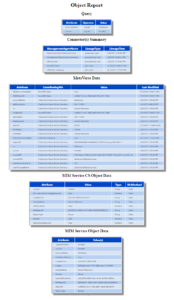How many times have you wanted a consolidated report out of FIM/MIM for an object? What connectors does it have, what are the values of the attributes, which Management Agent contributed the value(s) and when? Individually of course you can get that info using the Metaverse Search and looking at the object in MIM Portal. But what if you wanted it all with a single query? This blog post provides an approach to doing just that. The graphic above shows a screenshot of a sample output. Click this Sample Report for full resolution version of the screenshot above. Note: The updated version of the script below outputs DisplayName for the ExpectedRulesList attribute so it actually provides valuable information.
Overview
The approach is quite simple. It is;
- Query the FIM/MIM Metaverse for an object
- Take the response from the Metaverse to build the Connectors and Metaverse Hologram reports
- Use the connector information to query the MIM Service MA (this example assumes it is on the same server. If not add the following line into the script with the appropriate values) and get the objects MIM Service Connector Space info
Set-ResourceManagementClient -BaseAddress http://fimsvc:5727;
- Take information retrieved above to then query the MIM Service and return the information for the object.
- Format all the output for HTML, apply a simple style sheet, output to file and display in the default browser
NOTE: If you combine this with the Get-MVObject query building script detailed here it can be a relatively simple solution. That script even uses the same variables $queries and $query as outputs from the search and input into the HTML Report.
NOTE: You could possibly run it remotely from the MIM Sync Server too, if you leverage Remote Powershell to your FIM/MIM Sync server as detailed here.
The Script
Here it is. Lines 23 and 24 contain a hard-coded query. Update for your search criteria, or as detailed above combine this with the Get-MVObject query building script detailed here . The Output directory specified in Line 7 is where the stylesheet and the resultant HTML file will be placed. Update for your needs.
For the Expected Rules List (unlike the screenshot as I’ve modified the script afterwards), the script gets the DisplayName for them and puts that in the report. DisplayName is more valuable than an ERE ObjectID.