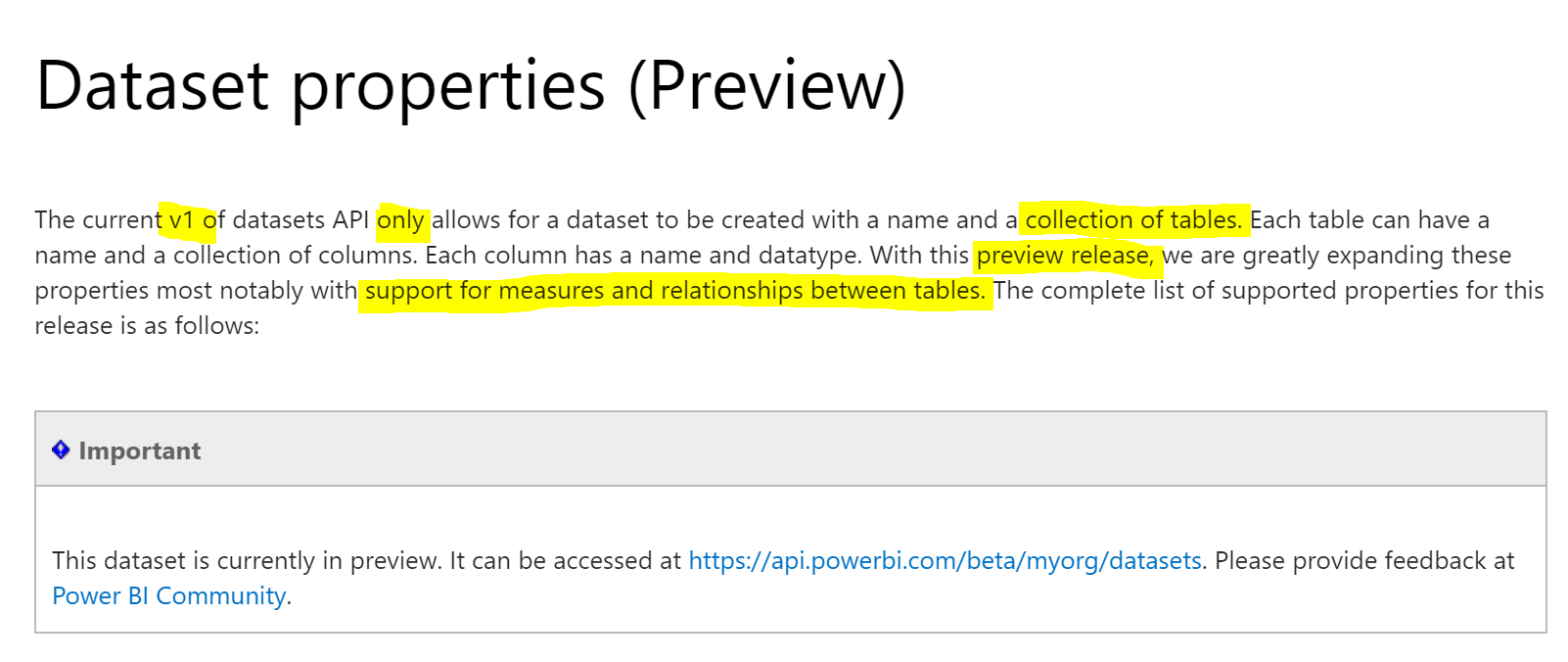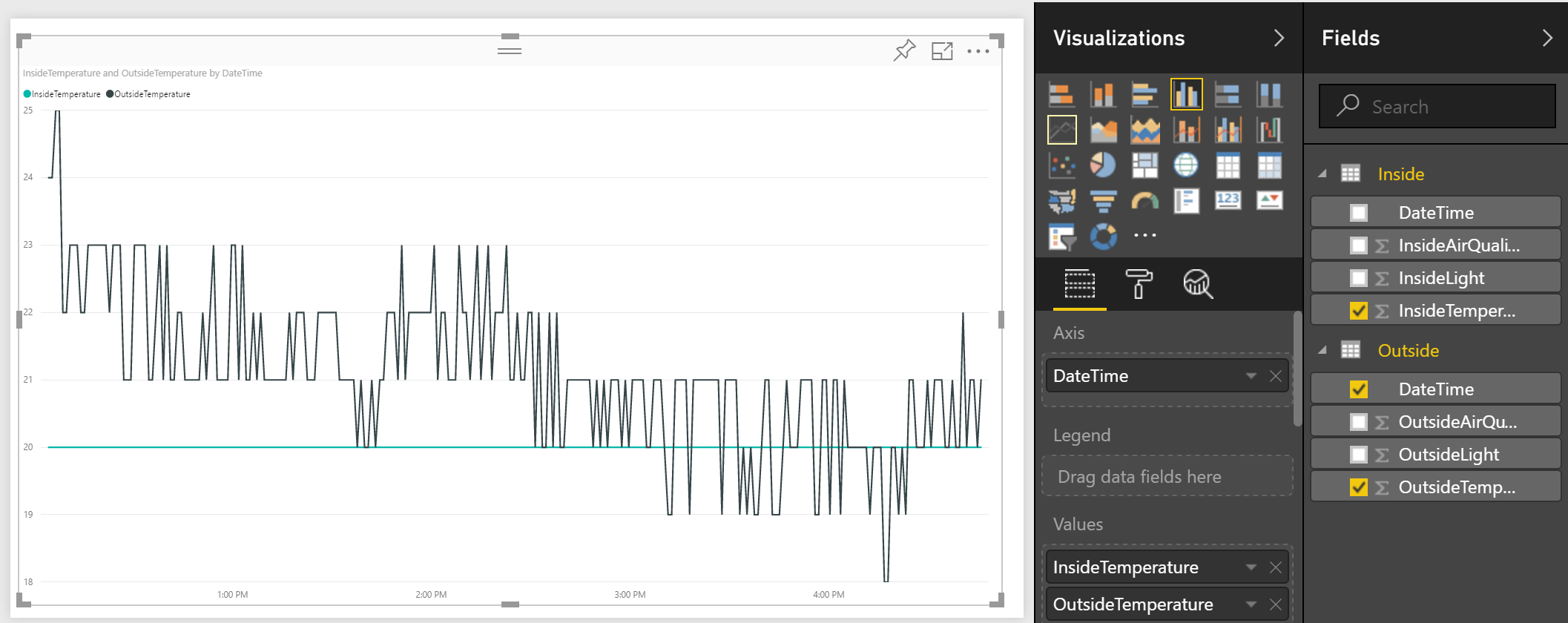If anyone actually reads my posts you will have noticed that I’ve been on a bit of a deep dive into PowerBI and how I can use it to provide visualisation of data from Microsoft Identity Manager (here via CSV, and here via API). One point I noticed going direct to PowerBI via the API (v1.0) though was how it is not possible to provide relationships (joins) between tables within datasets (you can via PowerBI Desktop). After a lot of digging and searching I’ve worked out how to actually define the relationships between tables in a dataset via the API and PowerShell. This post is about that.
Overview
In order to define relationships between tables in a dataset (via the API), there are a couple of key points to note:
- It is only possible via the Beta PowerBI API
- You’ll need to modify the PowerBIPS PowerShell Module to leverage the Beta API
- see the screenshot in the “How to” section
Prerequisites
To use PowerBI via PowerShell and the PowerBI API you’ll need to get:
- the PowerBI Powershell Module (PowerBIPS)
- and create a PowerBI Client App
How to leverage the PowerBI Beta API
In addition to the prerequisites above, in order to leverage the PowerShell PowerBI module for the PowerBI Beta API I just changed the beta flag $True in the PowerBI PowerShell (PowerBIPS.psm1) module to make all calls on the Beta API. See screenshot below. It will probably be located somewhere like ‘C:\Program Files\WindowsPowerShell\Modules\PowerBIPS‘
Example Dataset Creation
The sample script below will create a New Dataset in PowerBI with two tables. Each table holds “Internet of Things” environmental data. One for data from an Seeed WioLink IoT device located outside and one inside. Both tables contain a column with DateTime that is extracted before the sensors are read and then their data added to their respective tables referencing that DateTime.
That is where the ‘relationships‘ part of the schema comes in. The options for the direction of the relationship filter are OneDirection (default), BothDirections and Automatic. For this simple example I’m using OneDirection on DateTime.
To put some data into the tables here is my simple script. I only have a single IoT unit hooked up so I’m fudging the more constant Indoor Readings. The Outside readings are coming from a Seeed WioLink unit.
Visualisation
So there we have it. Something I thought would have been part of the minimum viable product (MVP) release of the API is available in the Beta and using PowerShell we can define relationships between tables in a dataset and use that in our visualisation.
Follow Darren on Twitter @darrenjrobinson