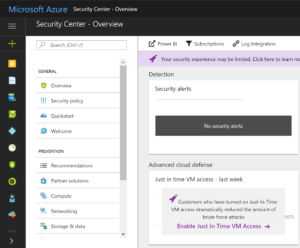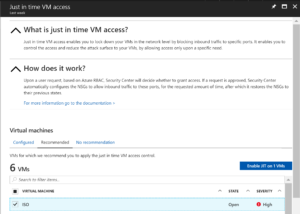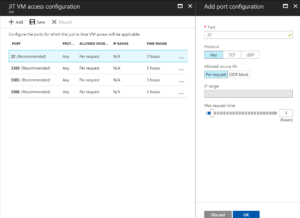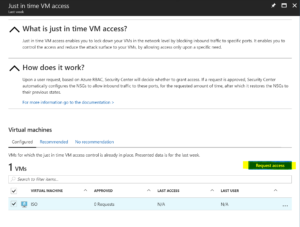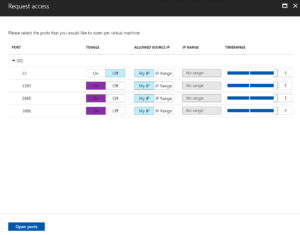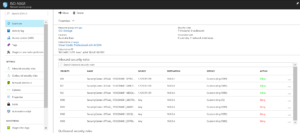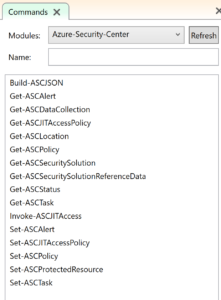Last week (19 July 2017) one of Microsoft’s Azure Security Center’s latest features went from Private Preview to Public Preview. The feature is Azure Just in time Virtual Machine Access.
What is Just in time Virtual Machine access?
Essentially JIT VM Access is a wrapper for automating an Azure Network Security Group rule set for access to an Azure VM(s) for a temporal period on a set of network ports restricted to a source IP/Network.
Personally I’d done something a little similar earlier in the year by automating the update of an NSG inbound rule to allow RDP only for my current public IP Address. Details on that are here. But that is essentially now redundant.
Enabling Just in time VM Access
In the Azure Portal Select the Security Center icon.
In the central pane you will find an option to Enable Just in time VM Access. Select that link.
In the right hand pane you will then see a link for Try Just in time VM Access. Select that.
![]()
If you have not previously enabled the Security Center you will need to select a Pricing Tier. The Free Tier does not include the JIT VM Access, but you should get an option for a 60 day trial for the Standard Tier that does.

With everything enabled you can select Recommended to see a list of VM’s that JIT VM Access can be enabled for.
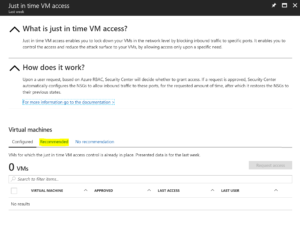
I’ve selected one of mine from the list and then selected Enable JIT on 1 VM.
In the Enable JIT VM Config you can add and remove ports as required. Also the maximum timeframe for the access. The Per-Request for source IP will enable the rule for the requester and their current IP. Select Ok.
With the rule configured you can now Request access
When requesting access we can tailor the access based on what is in the rule. Select the ports we want from within the policy and IP Range or Current IP and reduce the timeframe if required. Then select Open Ports.
For the VM we can now see that JIT VM Access has been requested and is currently active.
Looking at the Network Security Group that is associated with the VM we can see the rules that JIT VM Access has put in place. We can also see that the rules are against my current IP Address.
Automating JIT VM Access Requests via PowerShell
Now that we have Just-in-time VM Access all configured for our VM, the reality is I just want to invoke the access request via PowerShell, start-up my VM (as they would normally be stopped unless in use) and utilise the resource.
The script below is a simplified version of the my previous script to automate NSG rules detailed here. It assumes you enabled JIT VM Access as per the manual process above, and that your VM would normally be in an off state and you’re about to enable access, start it up and connect.
You will need to have the AzureRM and the new Azure-Security-Center PowerShell Modules. If you are running PowerShell 5.1 or later you can install them by un-remarking lines 3 and 5.
Update lines 13, 15 and 19 for your Resource Group name, Virtual Machine name and the link to your RDP file. Update line 21 for the number of hours to request access (in line with your policy).
Line 28 uses the new Invoke-ASCJITAccess cmdlet from the Azure-Security-Center Powershell module to request access.
Summary
This simplifies the management of NSG Rules for access to VM’s and reduces the exposure of VM’s to brute force attacks. It also simplifies for me the access to a bunch of VM’s I only have running on an ad-hoc basis.
Looking into the Azure-Security-Center PowerShell module there are cmdlets to also manage the JIT Policies.