Introduction
Windows Remote Management (aka Remote PowerShell) is a wonderful thing; when it works straight out of the box when you’re in the same domain. Getting it working across Forests though can feel like jumping through hoop after hoop, and sometimes like the hoops are on fire. When configuring GALSync ([Exchange] Global Address List Synchronisation) with FIM/MIM this always means across AD Forests. The graphic below shows the simplest relationship. If there is a firewall(s) in between then you’ll have additional hoops to jump through.
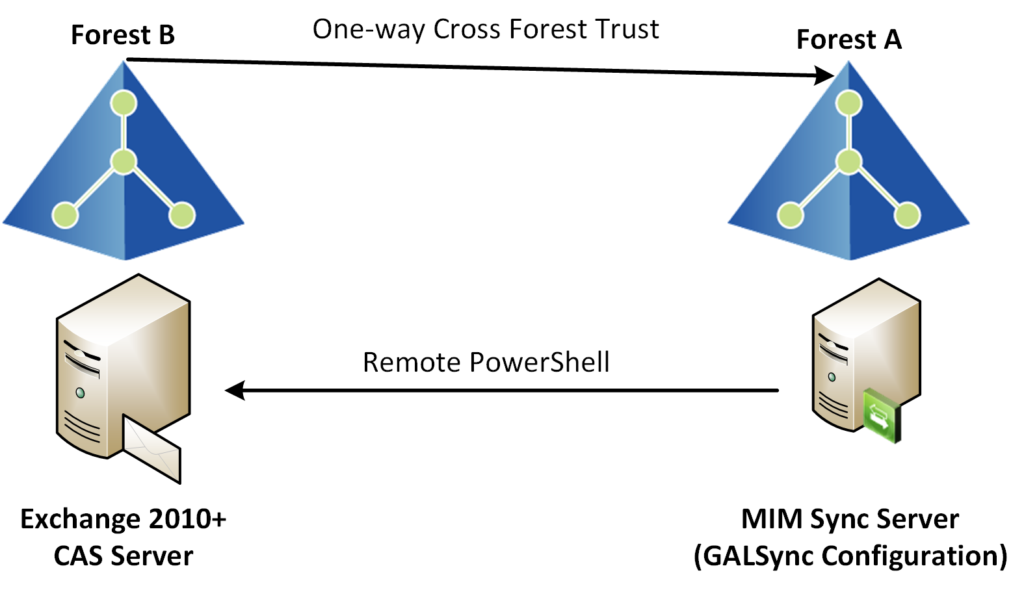
This article here is the most definitive I’ve found about what is required, but it isn’t easily found even when you know it exists. In the last few months I’ve had to set up GALSync with FIM/MIM a number of times, and I have visibility that I’ll be needing to do it again in the future. So here is my consolidated version for configuration changes using PowerShell for configuring Remote Powershell for FIM/MIM GALSync . If nothing else it’ll help me find it quickly next time I need to do it.
This post assumes you have the other prerequisites all sorted. They are pretty clear in the linked article above such as a One-way Cross Forest Trust, connectivity on the necessary ports if there are firewalls in-between FIM/MIM and the Exchange CAS Server and Domain Controllers in the remote environment.
Configuring Remote Powershell for FIM/MIM GALSync
My tip is to start from the MIM Sync Server.
- Get the details for the Service Account that you have/will specify on your GALSync Active Directory Management Agent that connects to the Remote Forest.
- Have that account be given (temporarily) Remote Desktop permissions to the Remote Exchange CAS Server that you will be configuring the Active Directory Management Agent to connect to. Or use another Admin account that has permissions to Remote Desktop into the CAS Server, then …
- … start a Remote Terminal Services Session to the Exchange CAS Server in the Remote Forest
On the Exchange CAS Server (non SSL WinRM)
- WinRM must have Kerberos authentication enabled
- Kerberos requires TCP and UDP port 88 to be opened from the FIM/MIM server to ALL Domain Controllers in the target Forest. Run the following two commands in an elevated (Administrator) Powershell ISE/Shell session to enable Kerberos
- set-item wsman:\localhost\service\auth\Kerberos -value true
- set-item wsman:\localhost\service\AllowUnencrypted -value true
- Kerberos requires TCP and UDP port 88 to be opened from the FIM/MIM server to ALL Domain Controllers in the target Forest. Run the following two commands in an elevated (Administrator) Powershell ISE/Shell session to enable Kerberos
4. then on the MIM Sync Server perform the following …
On the MIM Sync Server (non SSL WinRM)
- WinRM on the MIM Sync Server must have Kerberos authentication enabled also. Run the following commands in an elevated (Administrator) Powershell ISE/Shell session. The first is to enable Kerberos.
- set-item wsman:\localhost\client\auth\Kerberos -value true
- Add the Exchange Server to the list of trusted hosts on the FIM Server
- Set-item wsman:localhost\client\trustedhosts -value ExchangeCASFQDN
- Allow unencrypted traffic
- set-item wsman:\localhost\client\AllowUnencrypted -value true
Verification (from the MIM Sync Server)
- Using PowerShell ISE select File => New Remote Powershell Tab
- enter the ExchangeCASFQDN for the Computer field
- enter the Service Account that you have specified on your GALSync Active Directory Management Agent that connects to the Remote Forest for User name in the format NetBIOSDOMAINName\Username
- If you have done everything correctly you will get a remote powershell command prompt on the Exchange CAS host.
- To confirm you have all your other Exchange Dependencies correct (and your AD MA Service account has the necessary permissions in Exchange) run the following script line-by-line. If you have configured Remote PowerShell correctly and have met all the prerequisites you should have are remote session into Exchange.
Set-ExecutionPolicy RemoteSigned $Creds = Get-Credential # NBDomain\ADMAServiceAccountUser $Session = New-PSSession -ConfigurationName Microsoft.Exchange -ConnectionUri http://.customer.com/PowerShell/ -Credential $Creds -Authentication kerberos Import-PSSession $Session # Get a list of Exchange Servers Get-ExchangeServer # Get a list of Mailboxes Get-Mailbox # Get a list of Mail Users Get-MailUser # Close and remove the session Remove-PSSession $Session
Cleanup
Remove Remote Desktop permissions from the Active Directory Management Agent Service Account if you enabled it to configure the Exchange CAS Server.


