Problem
How many times have you wanted to Start or Stop all Virtual Machines in an Azure Resource Group ? For me it seems to be quite often, especially for development environment resource groups. It’s not that difficult though. You can just enumerate the VM’s then cycle through them and call ‘Start-AzureRMVM’ or ‘Start-AzureRMVM’. However, the more VM’s you have, that approach running serially as PowerShell does means it can take quite some time to complete. Go to the Portal and right-click on each VM and start|stop ?
There has to be a way of starting/shutting down all VM’s in a Resource Group in parallel via PowerShell right ?
Some searching and it seems common to use Azure Automation and Workflow’s to accomplish it. But I don’t want to run this on schedule or necessarily mess around with Azure Automation for development environments, or have to connected to the portal and kickoff the workflow.
What I wanted was a script that was portable. That lead me to messing around with ‘ScriptBlocks’ and ‘Start-Job’ functions in PowerShell. Passing variables in for locally hosted jobs running against Azure though was painful. So I found a quick clean way of doing it, that I detail in this post.
Solution
I’m using the brilliant Invoke-Parallel Powershell Script from Cookie.Monster, to in essence multi-thread and run in parallel the Virtual Machine ‘start’ and ‘stop’ requests.
In my script at the bottom of this post I haven’t included the ‘invoke-parallel.ps1’. The link for it is in the paragraph above. You’ll need to either reference it at the start of your script, or include it in your script. If you want to keep it all together in a single script include it like I have in the screenshot below.



My rudimentary PowerShell script takes two parameters;
- Power state. Either ‘Start’ or ‘Stop’
- Resource Group. The name of the Azure Resource Group containing the Virtual Machines you are wanting to start/stop. eg. ‘RG01’
<
Example: .\AzureRGVMPowerGo.ps1 -power ‘Start’ -azureResourceGroup ‘RG01’ or PowerShell .\AzureRGVMPowerGo.ps1 -power ‘Start’ -azureResourceGroup ‘RG01’
Note: If you don’t have a session to Azure in your current environment, you’ll be prompted to authenticate.
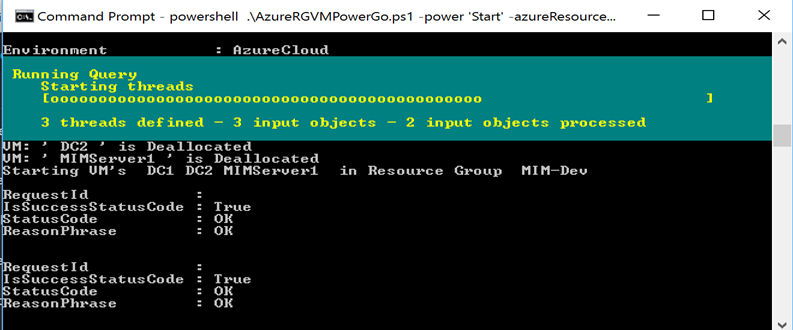


Your VM’s will simultaneously start/stop.
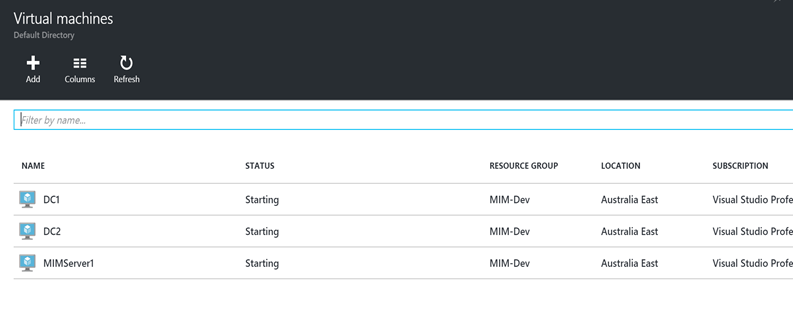


What’s it actually doing ?
It’s pretty simple. The script enumerates the VM’s in the Resource Group you’ve specified. It looks to see the status of the VM’s (Running or Deallocated) that is the inverse of the ‘Power’ state you’ve specified when running the script. It’ll start stopped VM’s in the Resource Group when you run it with ‘Start’ or it will stop all started VM’s in the Resource Group when you run it with ‘Stop’. Simples.
This script could also easily be updated to do other similar tasks. Like, delete all VM’s in a Resource Group.
Here it is
Enjoy.
Follow Darren Robinson on Twitter


