GitHub Gists, I love them. I treat them as my personal snippet storage as well as the repository for many posts on this blog. If you are new to them, it is important to know that you can have public and secret Gists. Secret Gists thereby give you your private little snippet storage environment.
At some point though you’re going to want to retrieve a snippet based on a fragment of knowledge, such as an API, keyword or similar. Through the Gist Webpage you can search and it will give you a list of your Gists where your keyword exists and if you hit enter it will give you all Gists.
But what if you want to search your Gists based on other or more complex criteria (public vs secret). Step in the Gist API, and my scripting tool of choice. This post will quickly detail authenticating to GitHub, retrieving all your Gists and then narrowing down the one(s) you’re after. Of course there are PowerShell Modules that can do some of this, but I needed something light and portable without needing to install another module.
If nothing more this is an easy post for me to find, to retrieve my script to then find my Gists.
Obtaining a Personal Access Token
Login to Github using your account and head to https://github.com/settings/tokens and select Generate new token. Give it a description and select gist.
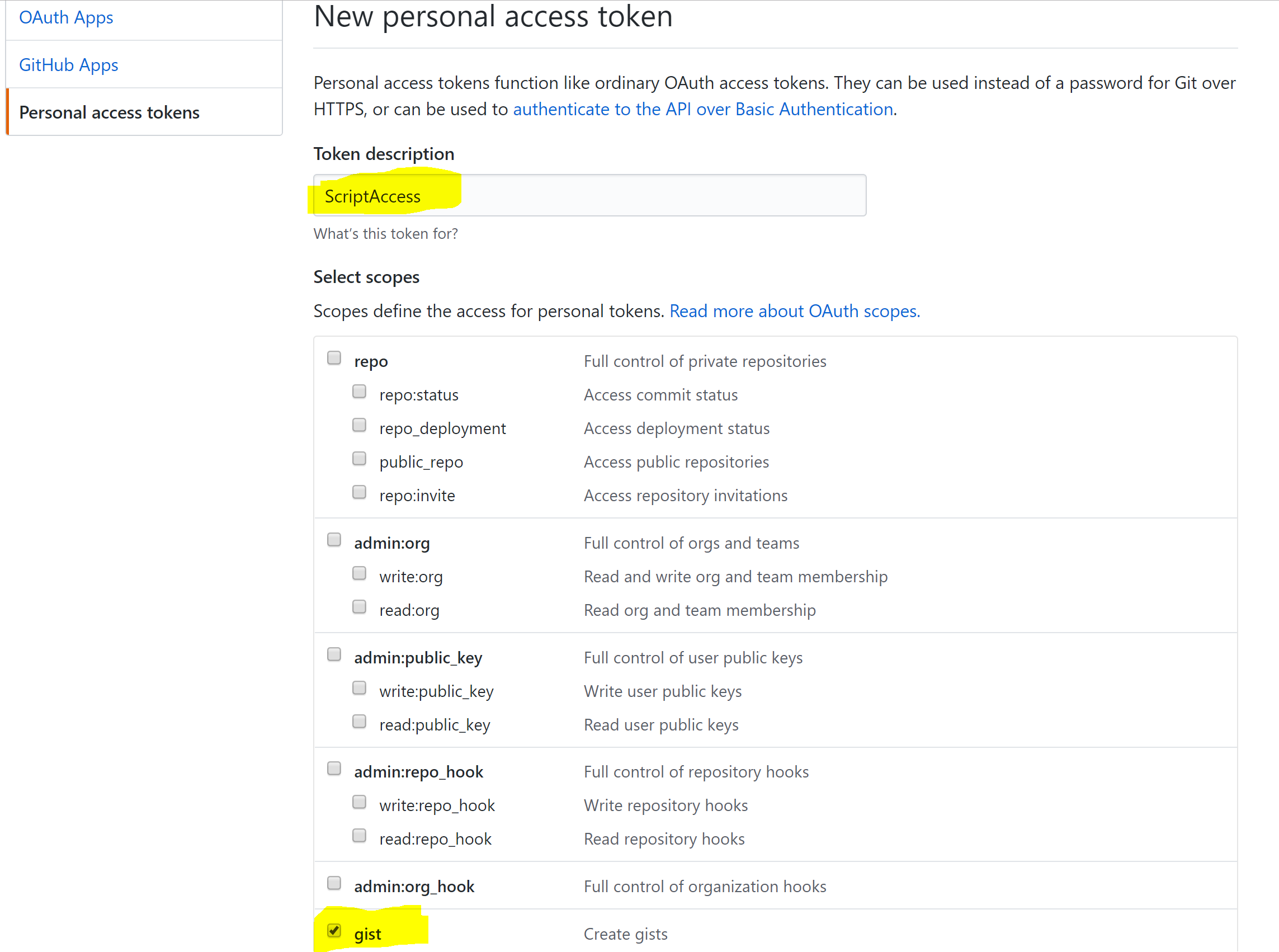
After selecting Generate Token you will be shown your access key. Copy it and store it safely. It won’t be displayed again and is your password to access GitHub.
Simple retrieval and Search Script
Update the following script;
- Line 2 for your username
- Line 4 for your token
- Line 9 for your search term
As it stands the script is looking for Secret Gists (as per line 21). Change to $true for Public. It will find all that meet the search query (line 9) in the Description field. It will then get the Raw Gist contents and output it to the console. Update accordingly for what you want to happen after retrieval.

